What are Flows?
Flows are the main building blocks of Frigade. Flows are made up of one or more Steps that you want a user to take. A Flow can be a product tour, a checklist, a form, or any other onboarding experience you can imagine. Flows comes with built-in content management, version control, and analytics to make it easier to build and collaborate on onboarding. Users have their own state for each Flow (e.g. started, dismissed, completed), and it is automatically tracked by Frigade. Flows can also track Steps across groups of users, such as companies or teams.
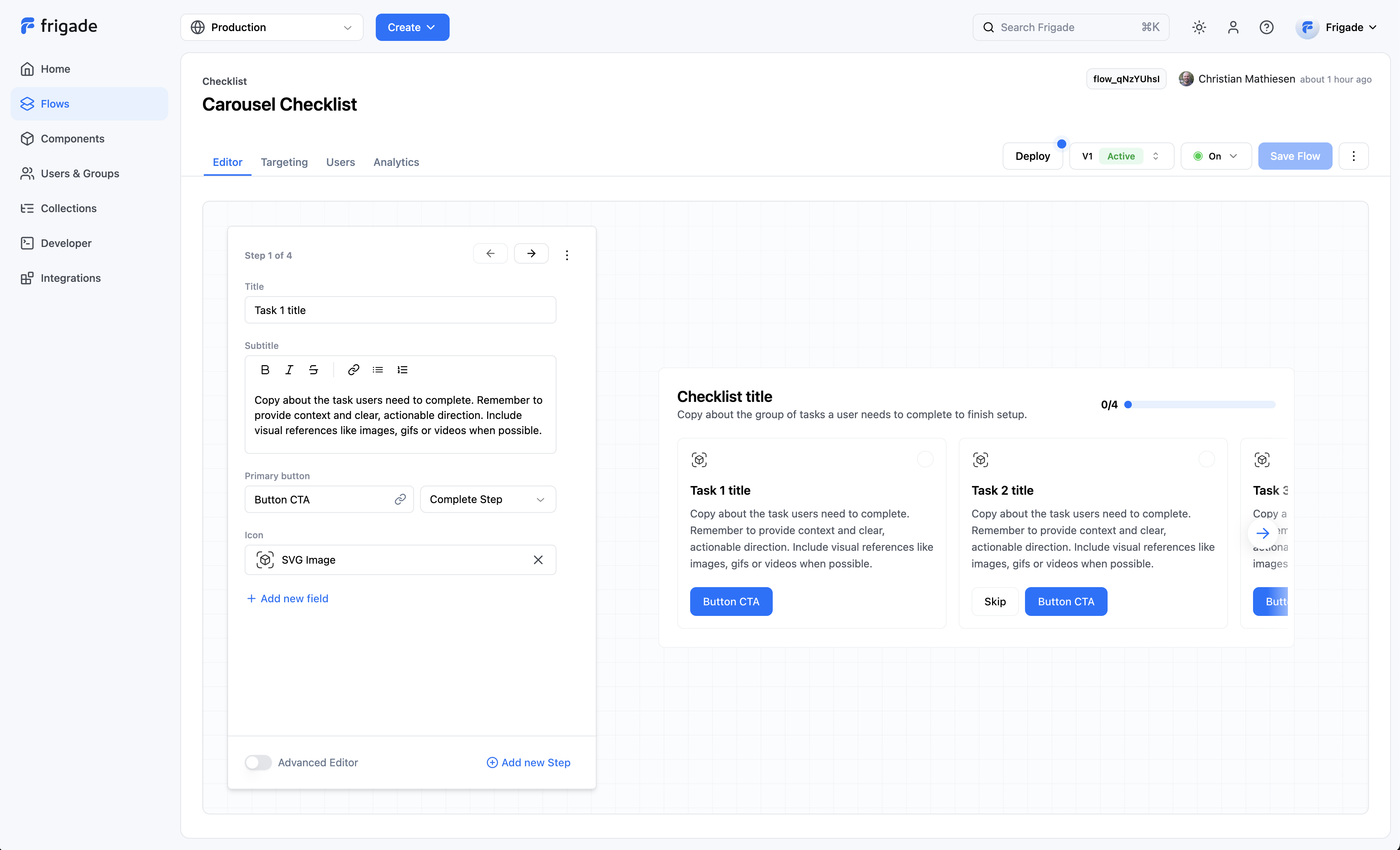
User Lifecycle
Users can have state in Flows and in the Steps within a Flow. The lifecycle of a user’s state in a Flow is as follows:- Not started: The user has not seen or engaged with the Flow.
- Started: The user has seen the Flow and may have completed or skipped one or more Steps.
- Completed or Dismissed: The user has completed or dismissed the Flow.
Frequently Asked Questions
How do I create a Flow?
How do I create a Flow?
You can create a Flow by tapping Create Flow from the navigation bar or from a component in the component library.
How do I edit a Flow?
How do I edit a Flow?
Flows can be edited by clicking on the Flow name from the Flow overview page. From there, you can edit:
- Version
- Name and Description
- Content (e.g. copy, assets, images)
- Step logic (e.g. what actions mark a step complete)
- Step order (e.g. what order content should be shown in)
- User targeting logic (e.g. which users should see this Flow)
- Status (e.g. whether the Flow is active or not)
How do I edit a Flow's YAML configuration?
How do I edit a Flow's YAML configuration?
You can edit a Flow’s underlying YAML code by clicking the Advanced Editor toggle on the Flow detail page.
The preview it will not reflect any custom styling you define in your own codebase.
How do I preview a Flow?
How do I preview a Flow?
When using a Frigade pre-built UI, you can simply preview the Flow from the Editor tab of the Flow detail page. To see your Flow in your product, you can view your Flow in your staging or production environment.If you’d like, you can use targeting to only show it to teammates while building, and you can reset users in the Users tab to go through the Flow multiple times.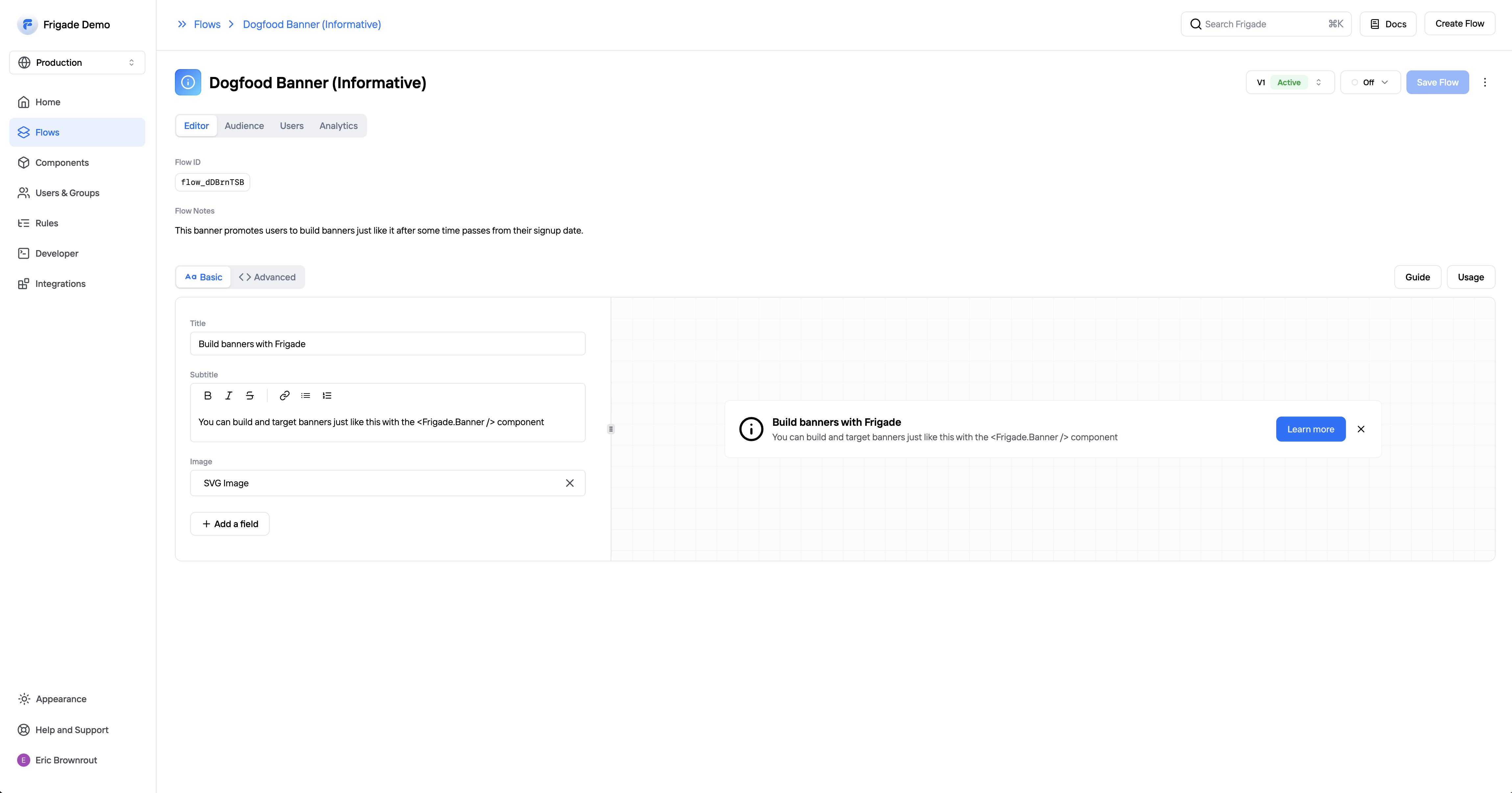
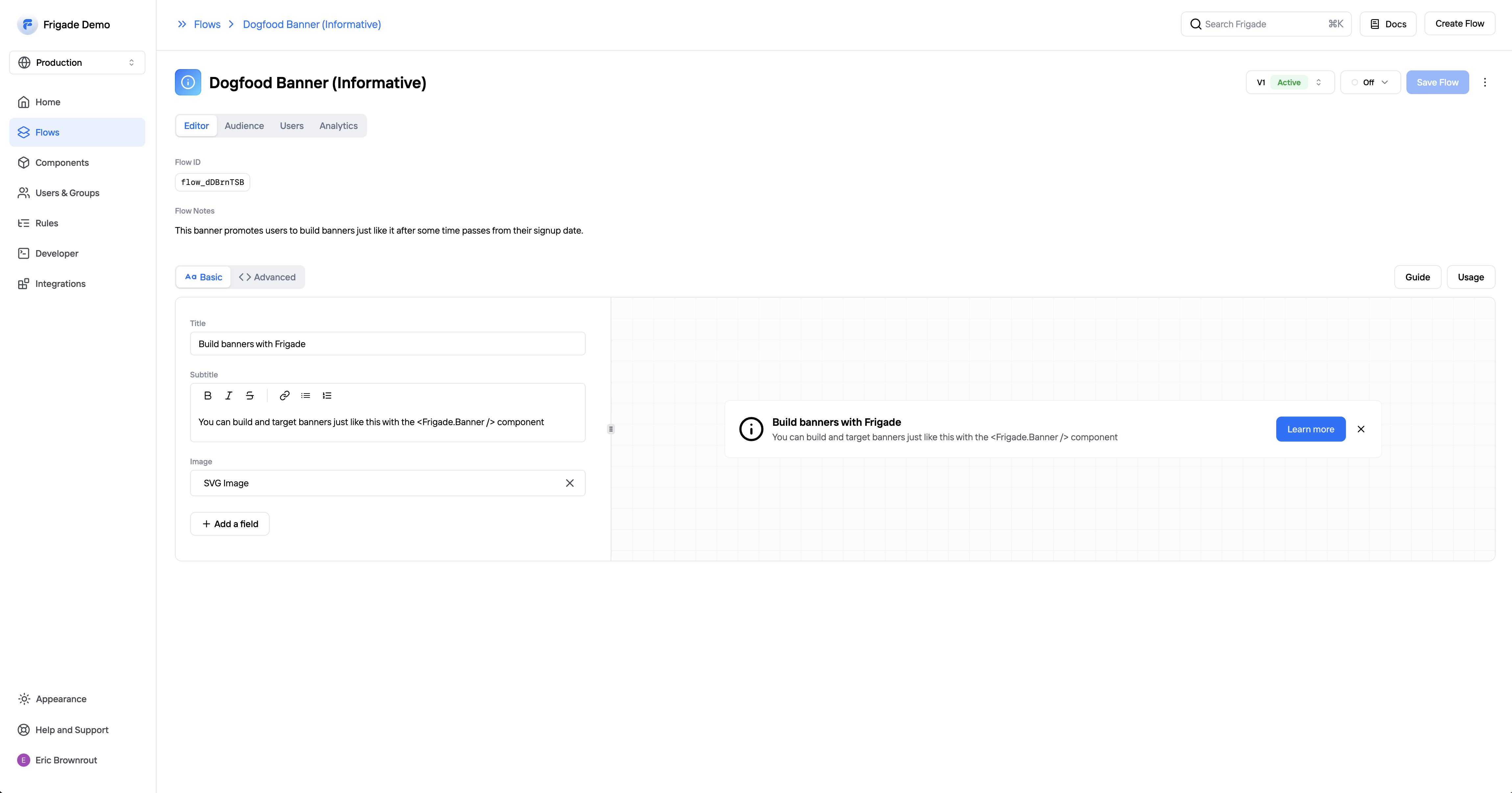
Preview your Flow in real-time in Frigade
The preview it will not reflect any custom styling you define in your own codebase.
What Flow types are there?
What Flow types are there?
Frigade supports the following Flow types:You can also build custom Flows using the Frigade SDK.
Can a group share a Step of a Flow?
Can a group share a Step of a Flow?