Flow targeting
You can optionally add targeting to every Flow you create. You can view and edit this targeting logic on the Targeting tab of the Flow detail page. The Flow targeting logic is used to determine who should see the Flow.
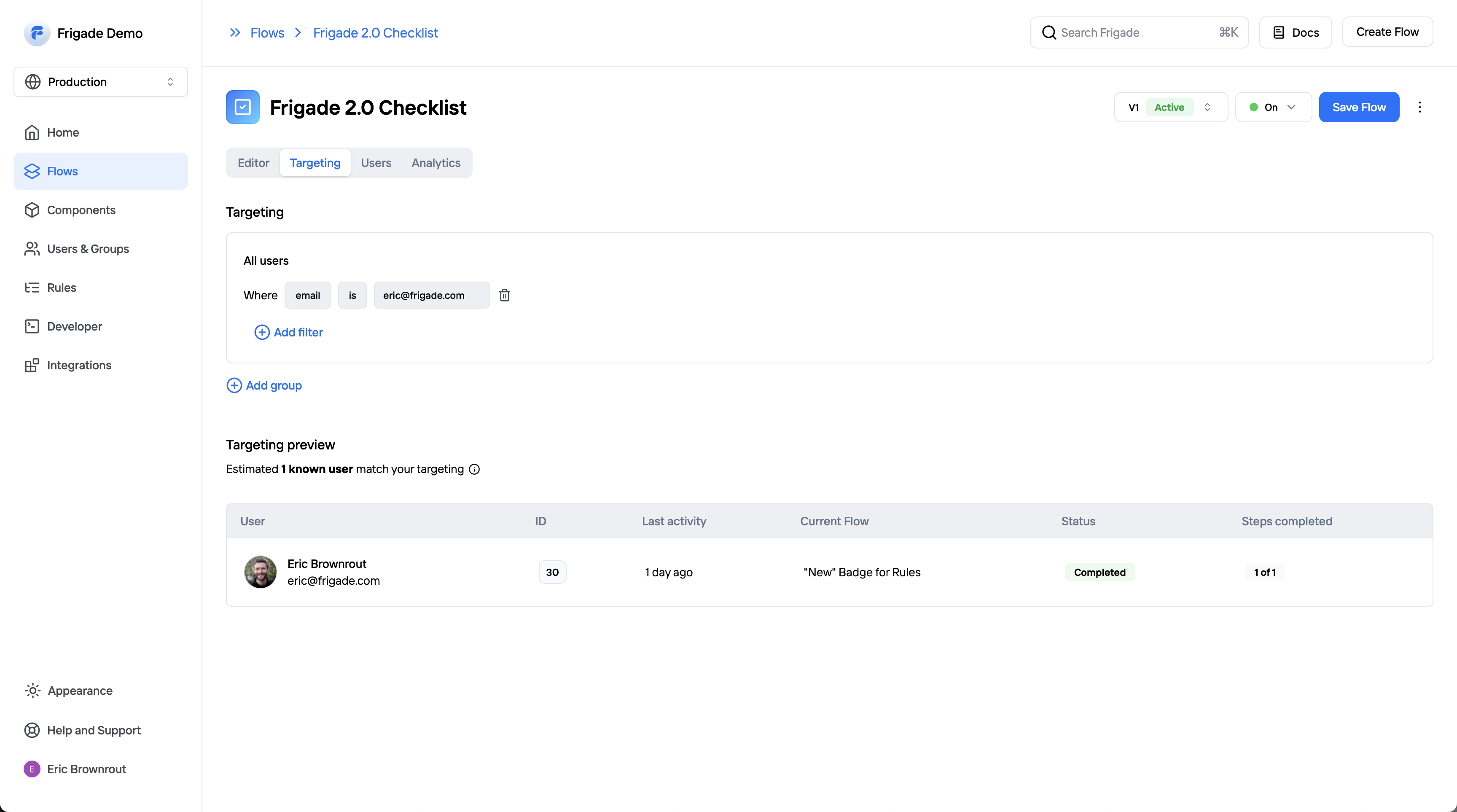
Example use cases
Here are some common ways we see developers using Flow targeting:- Only show a Flow to newly created accounts
- Show a Flow to users with a certain job function or user property
- Show a Flow to users who have taken a specific action in the product (e.g. an upsell once they use something 10 times)
- Show a Flow to users who have completed another Flow (e.g. a “next steps” Flow after a user completes an initial onboarding Flow)
- Show a Flow only after X days have passed since completing another Flow
Step targeting
You can also leverage targeting logic within the Steps of a Flow by using the Advanced Editor.
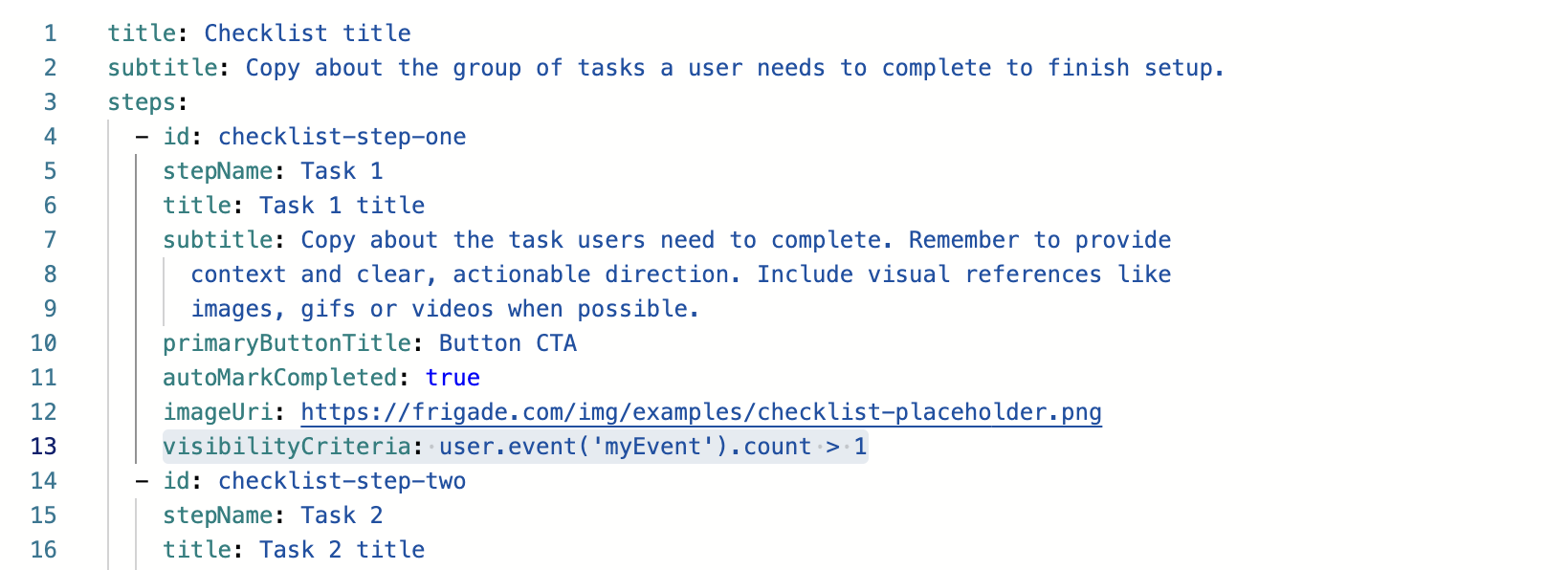
Example use cases
Here are some common ways we see developers using Step targeting:- Mark a Step complete based on a condition using steps[].completionCriteria
- Show or hide a Step based on a condition using steps[].visibilityCriteria
- Mark a Step started based on a condition using steps[].startCriteria
User props
All data you’ve made available to Frigade can be used in your targeting logic, including the properties below supported on users. You can also sync with your existing analytics platform to leverage user properties and events you’re already tracking.
user.flow('<flowId>')
User Flow state (e.g.
COMPLETED_FLOW)user.flowStep('<flowId>', '<stepId>')
User Flow Step state (e.g.
COMPLETED_STEP)user.flowStepData('<flowId>', '<stepId>', '<fieldId>')
Data collected from in a specific step (e.g. form data)
user.event('<eventId>').count
User event count
user.property('<property>')
User properties
user.propertyContains('<property>', '<searchString>')
User properties partial match (). It supports searching in strings, objects, and arrays.
user.currentUrl()
Current URL of the user
Group props
All data you’ve made available to Frigade can be used in your targeting logic, including the properties below supported on groups. You can also sync with your existing analytics platform to leverage group properties and events you’re already tracking
group.property('<property>')
Group properties
group.event('<eventId>').count
Group event count
Boolean logic and operators
Supported operators are:
&&, ||, ==, !=, >, <, >=, <=, contains, !contains, endsWith, !endsWith, startsWith, !startsWith, within, !within
Examples
Here are some examples of some of the most popular targeting logic we see developers using.