
About this component
TheSurvey component is a fantastic way to engage users right when it matters and gather valuable feedback or data. Whether you’re looking to measure satisfaction or collect insights, targeted in-app surveys can help you connect with users at key moments in their journey.
When to Use Surveys:
- User Research: Deploy surveys like NPS (Net Promoter Score) right after users complete specific actions. This is a great way to capture their feelings while the experience is fresh in their minds.
- Data Collection: Use surveys to collect additional data after user signups, helping you enrich your CRM and tailor your communications.
- Flexible Display Options: By default, NPS surveys typically float on the screen, ensuring they don’t take over the entire user experience. This keeps the process smooth and non-intrusive.
- Full-Screen Takeovers: For the highest engagement rates, for custom surveys or other input forms, they can be displayed inline within the page or as a full page modal. Just be sure to use these methods thoughtfully to avoid annoying users.
- Built on Forms: Custom surveys utilize the same underlying components as Forms, which means you can refer to the Forms documentation for more details on how to create and implement them effectively.
Resources
- Launch surveys with no-code using Collections
- Target your survey to specific users with Targeting
- See industry examples of surveys
Demo
- See surveys in action in our live demo
Alternative scales
The component comes with a default NPS scale of 0-10. You can also use a custom scale by passing theoptions property either directly in the React component or in the YAML config via the props property. For instance, in the example below, we’re using an emoji scale:
- Emoji Survey
- Code
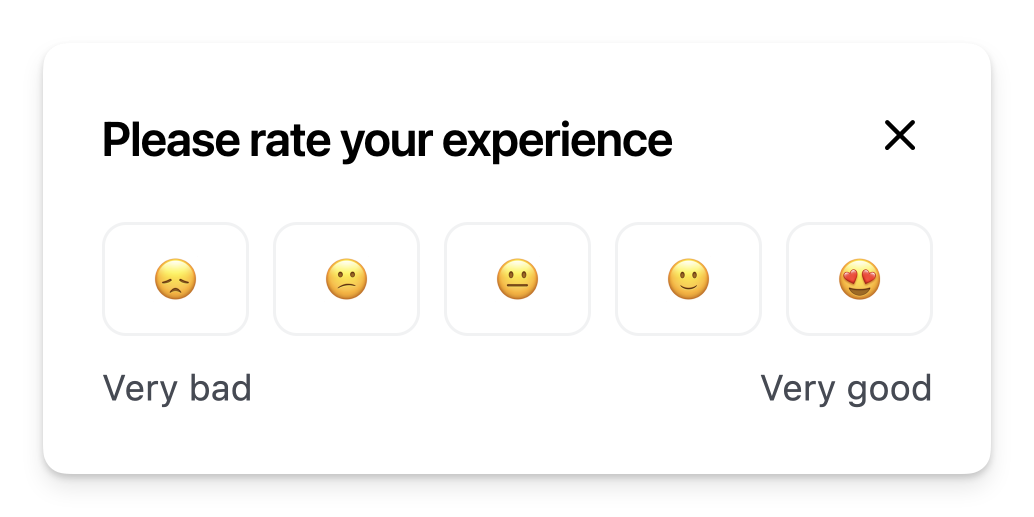
Installation
- Code
- No-code
Customization
To learn about how to customize Frigade components, see the customization documentation and examples of custom themes in action.SDK Properties
- React Props
- Flow Configuration (Advanced Editor)
Optional component to wrap the child components in, e.g.
as={Dialog} will render the Flow in a modal Dialog. Defaults to Box.Whether to automatically mark the Flow started (i.e. in progress) when the Flow is eligible to be shown.
You will need to call
flow.start() or step.start() from the parent component if you set this to false. Most components should not need to override this behavior.Defaults to true.Emotion CSS prop to apply to the component. See Theming documentation for more information.Example usage:
Whether the Flow is dismissible or not
Custom field types to be used in the Form.
You can use this to build your own custom form fields in a
Form.For example, if you want to use a custom field type called calendar:The Flow ID to render. You can find the Flow ID in the Frigade dashboard.
If true, the Flow will be mounted even if it has already been completed or dismissed.
However, if the user does not match the Flow’s targeting, the Flow will not be mounted.
Register the Flow as a modal to prevent popup collisions (only one modal Flow will render at a time).
The label to display for the negative end of the NPS scale.
If not provided, the default label “Not likely at all” will be used.
Handler for when the Flow is completed. This is event is fired immediately after the user completes the Flow.
Handler for when the Flow is dismissed (skipped). This is event is fired immediately after the user dismisses the Flow.
Handler for when primary button is clicked.
If this function returns false or a promise that resolves to
false, the step will not be automatically completed when clicked.Handler for when secondary button is clicked.
If this function returns false or a promise that resolves to
false, the step will not be automatically completed when clicked.The options to display in the NPS field.
If not provided, the default NPS numbers from 0 to 10 will be used.
The label to display for the positive end of the NPS scale.
If not provided, the default label “Extremely likely” will be used.
Variables to pass to the Flow. You can use variables in the Flow configuration to customize copy.
For instance, you can use
title: Hello, ${name}! in the Flow configuration and pass variables={{name: 'John'}} to customize the copy.