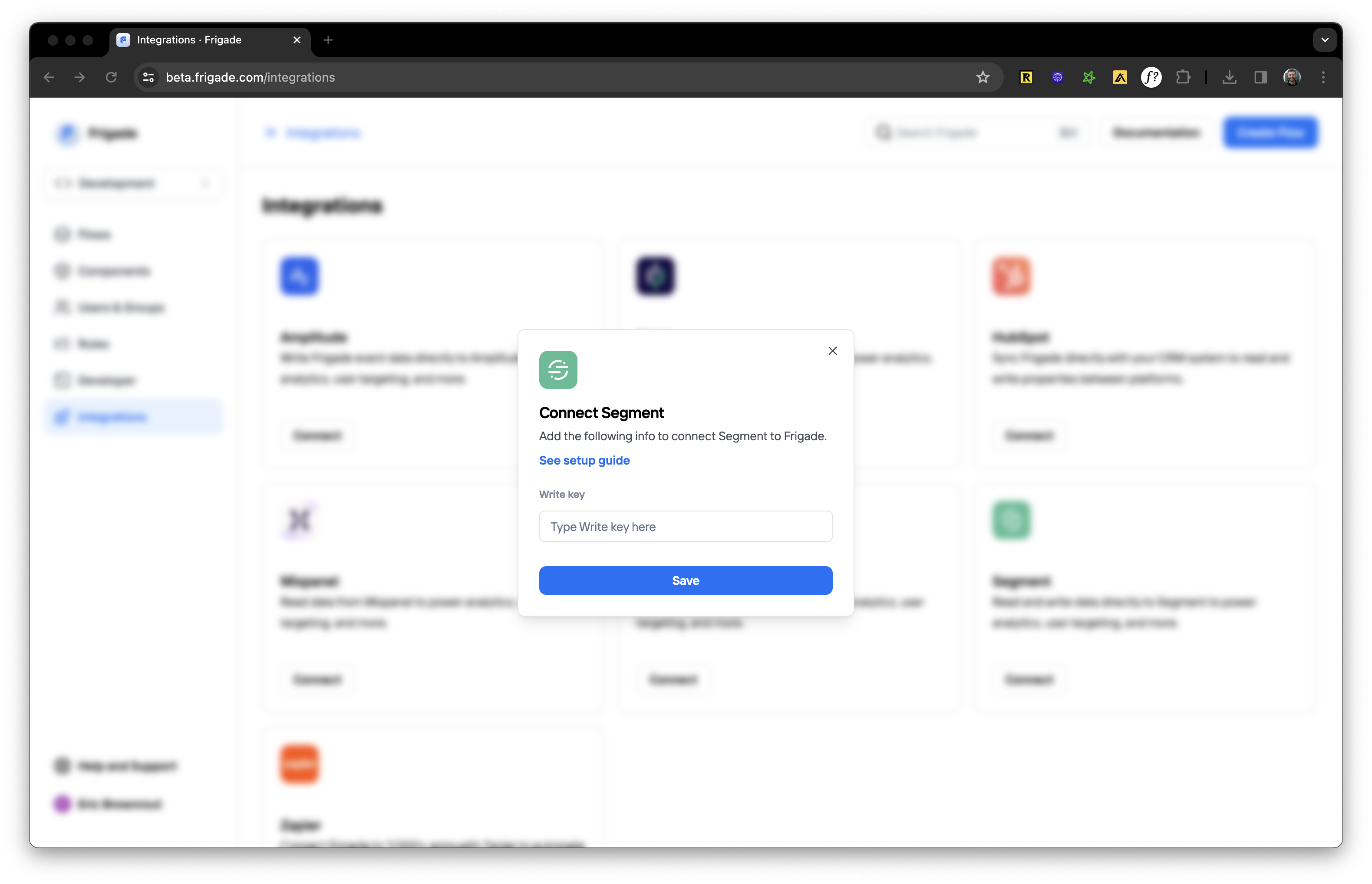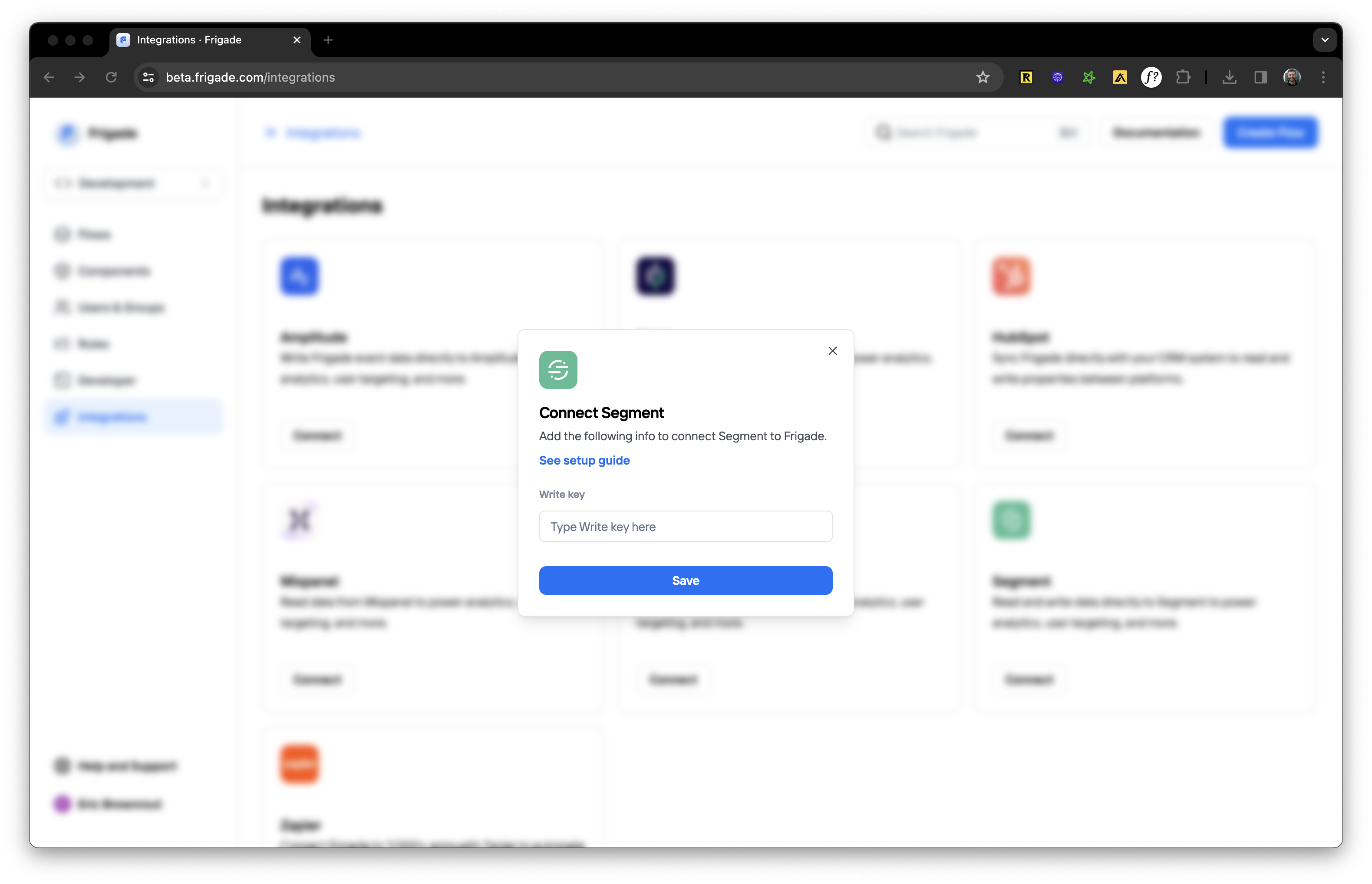Sending Segment data to Frigade
You can set up Frigade as a destination for Segment identify, group, and track calls by using Webhooks as a destination.1
Add webhook destination
Log in to your Segment account, open workspace, and select source. Click on Add Destination and search and select Webhooks.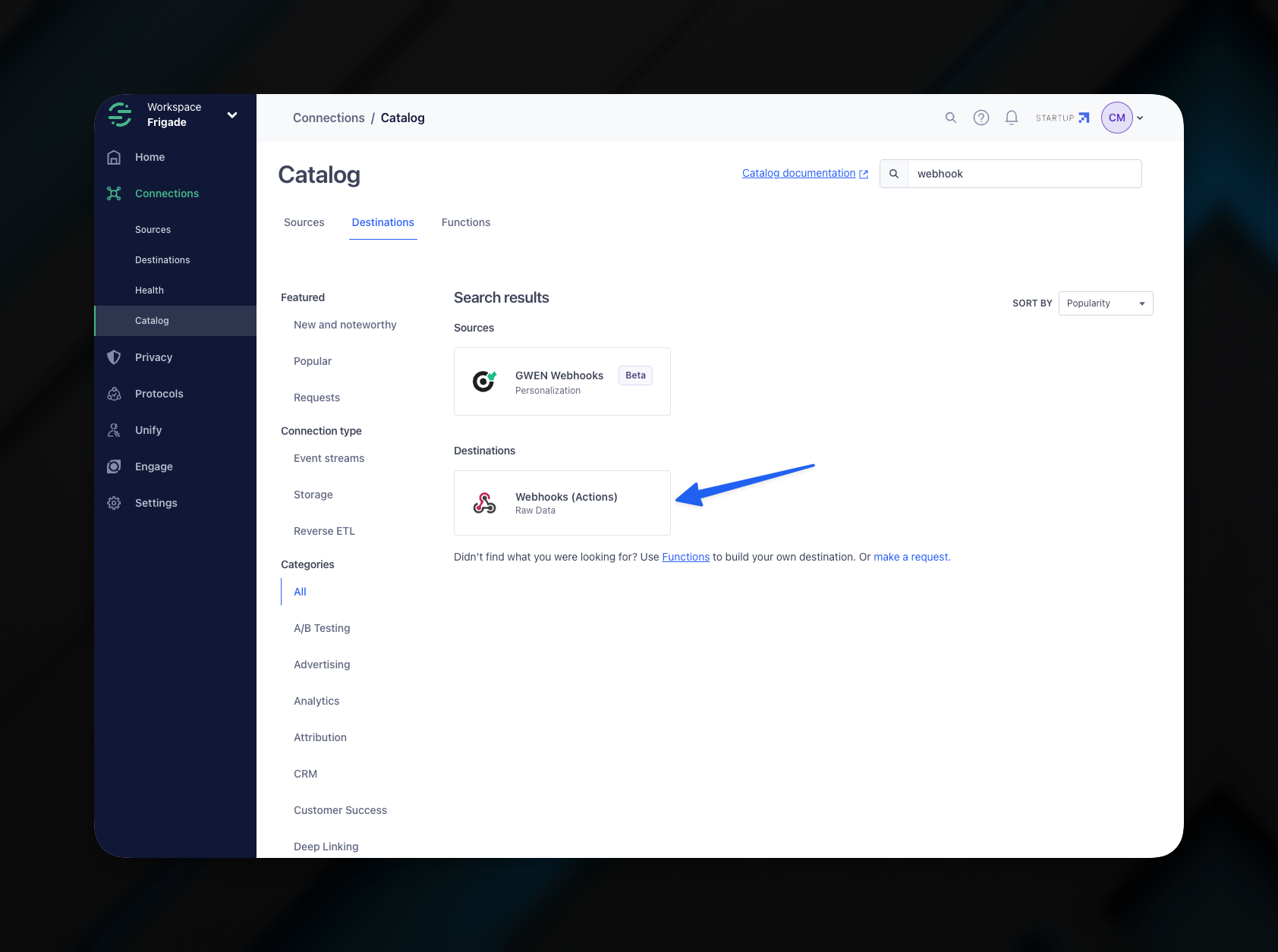
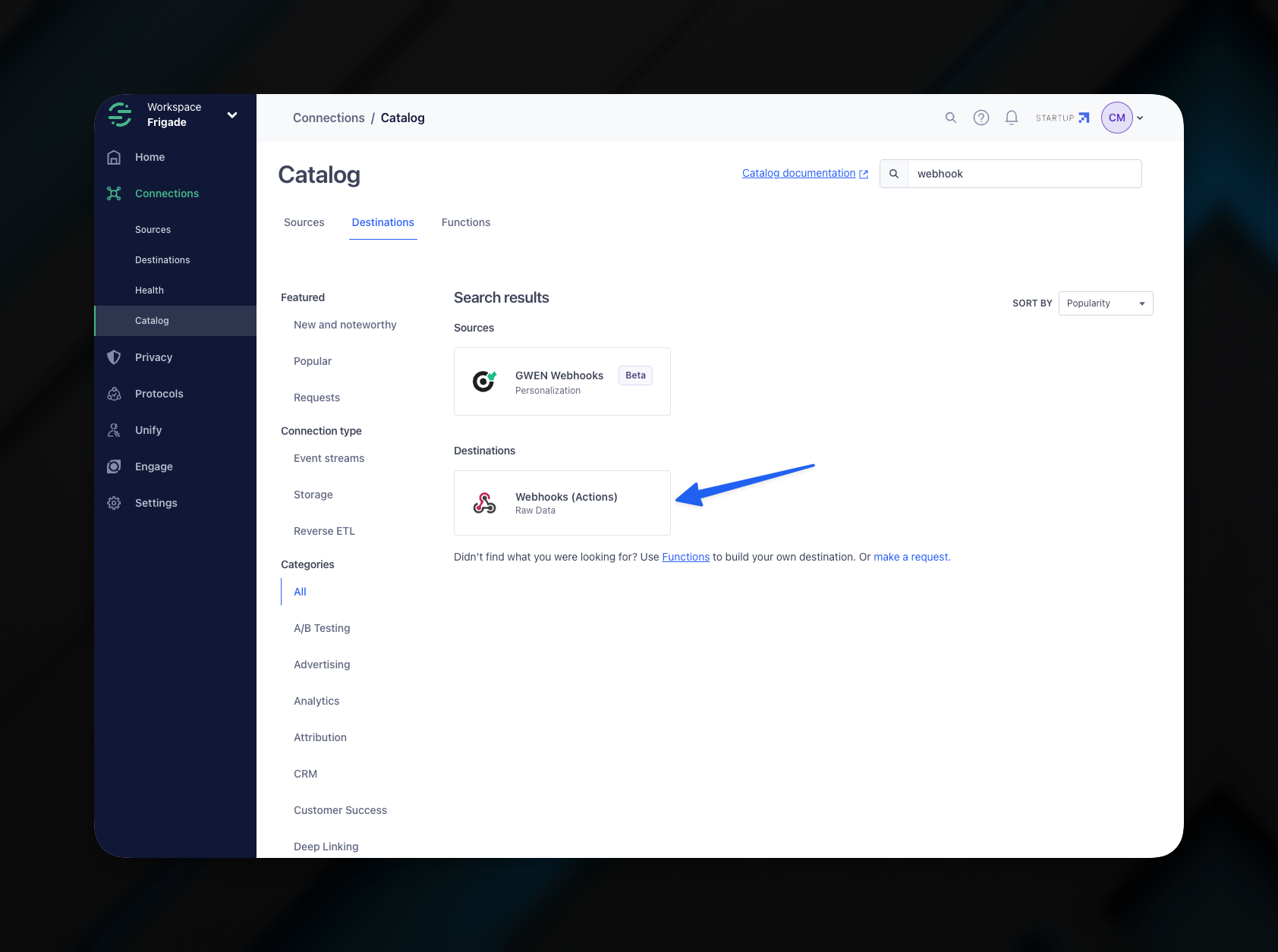
2
Create mapping
Next after creating the destination, click the Mappings tab and add a new mapping: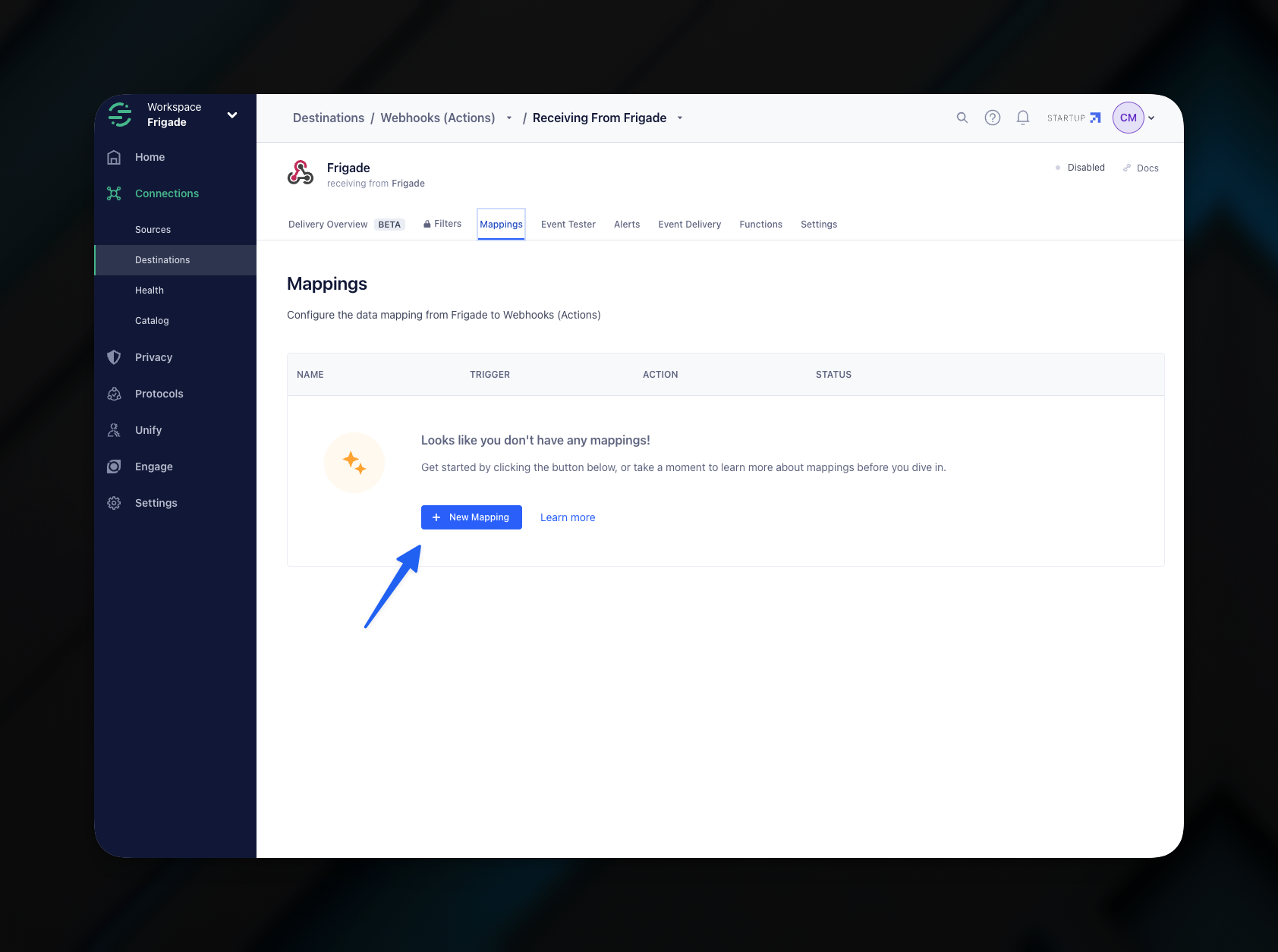
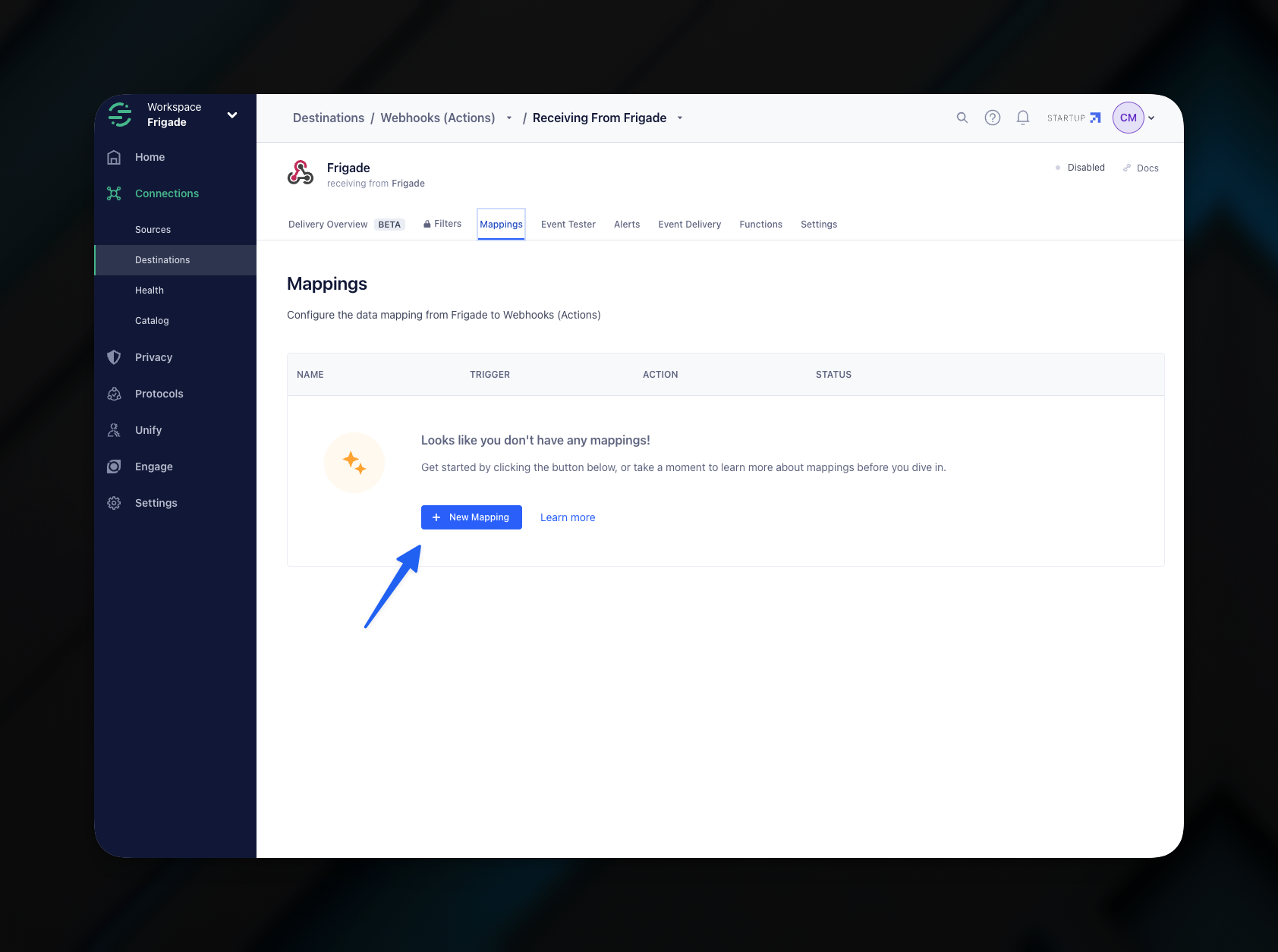
3
Select event types to send to Frigade
Select the event types you want to send to Frigade. In this example we select identify, group, and track, but you can select any event type you want to send to Frigade.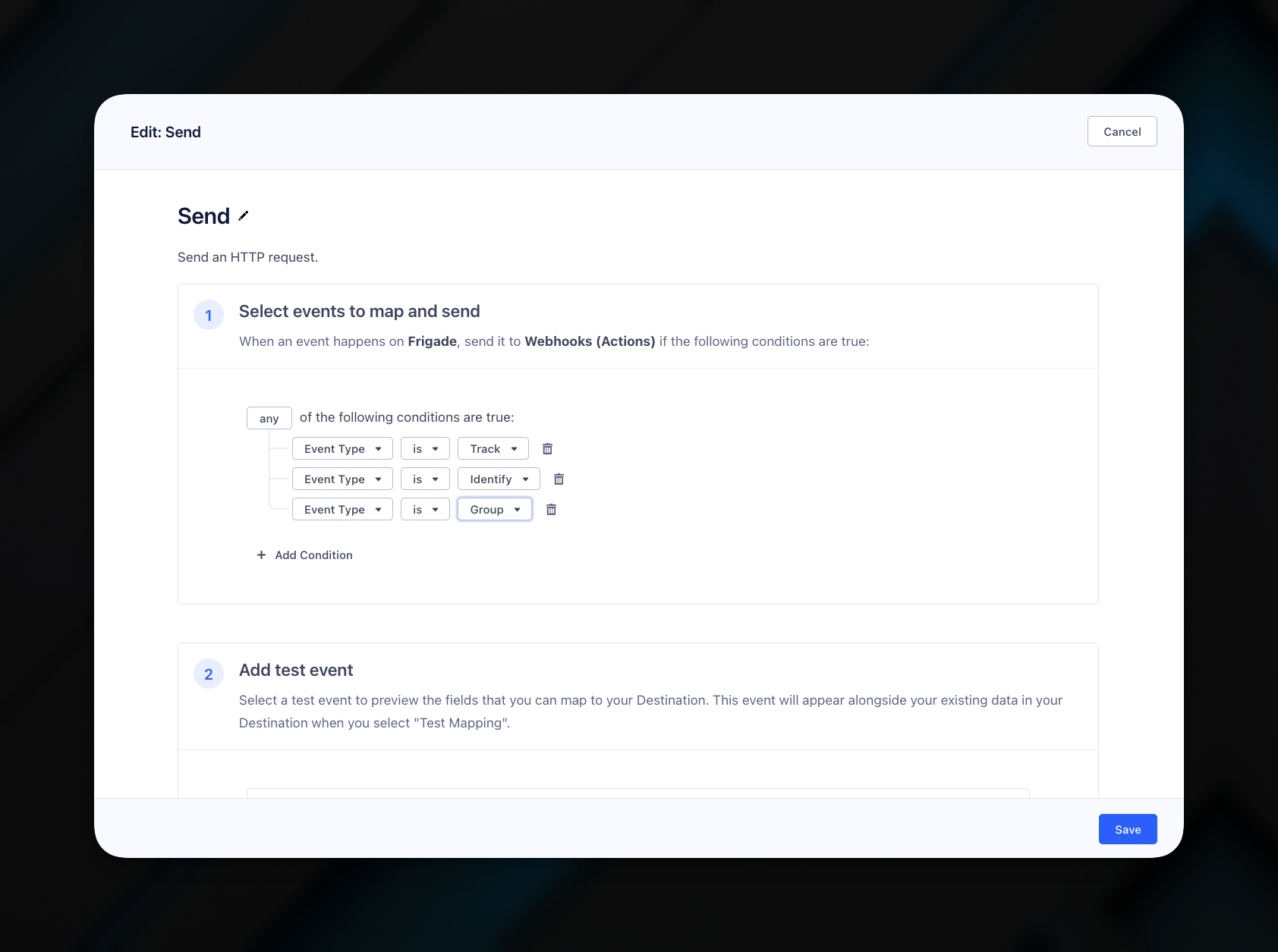
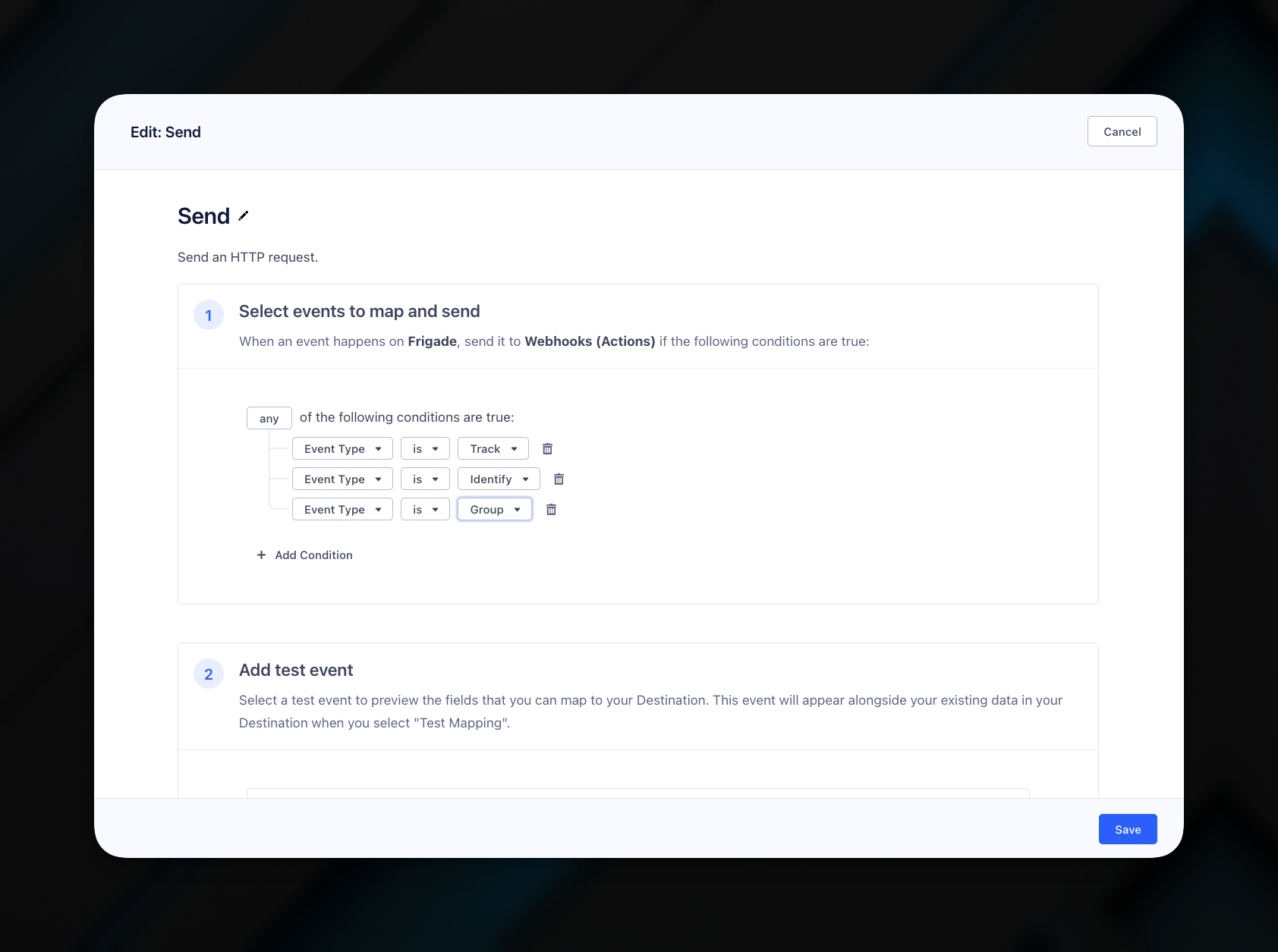
4
Add Frigade Webhook URL
Fill out the Select mappings as shown below using:
https://api.frigade.com/v1/thirdParty/cdp/segmentas the URLPOSTas Method100as Batch Size. Note: if you send fewer than 500 events per day, it is recommended to set this to a lower value to avoid delays in sending events to Frigade.- Your secret Frigade API key (it will be the one prefixed with
api_private). This key can be found in the dashboard under API Keys. Make sure to prefix it withBeareras shown in the screenshot below. Authorizationas the key

5
Turn on the webhook
Finally, turn on the webhook by turning on the mapping you just created. Then, open the Settings tab and enable the Destination.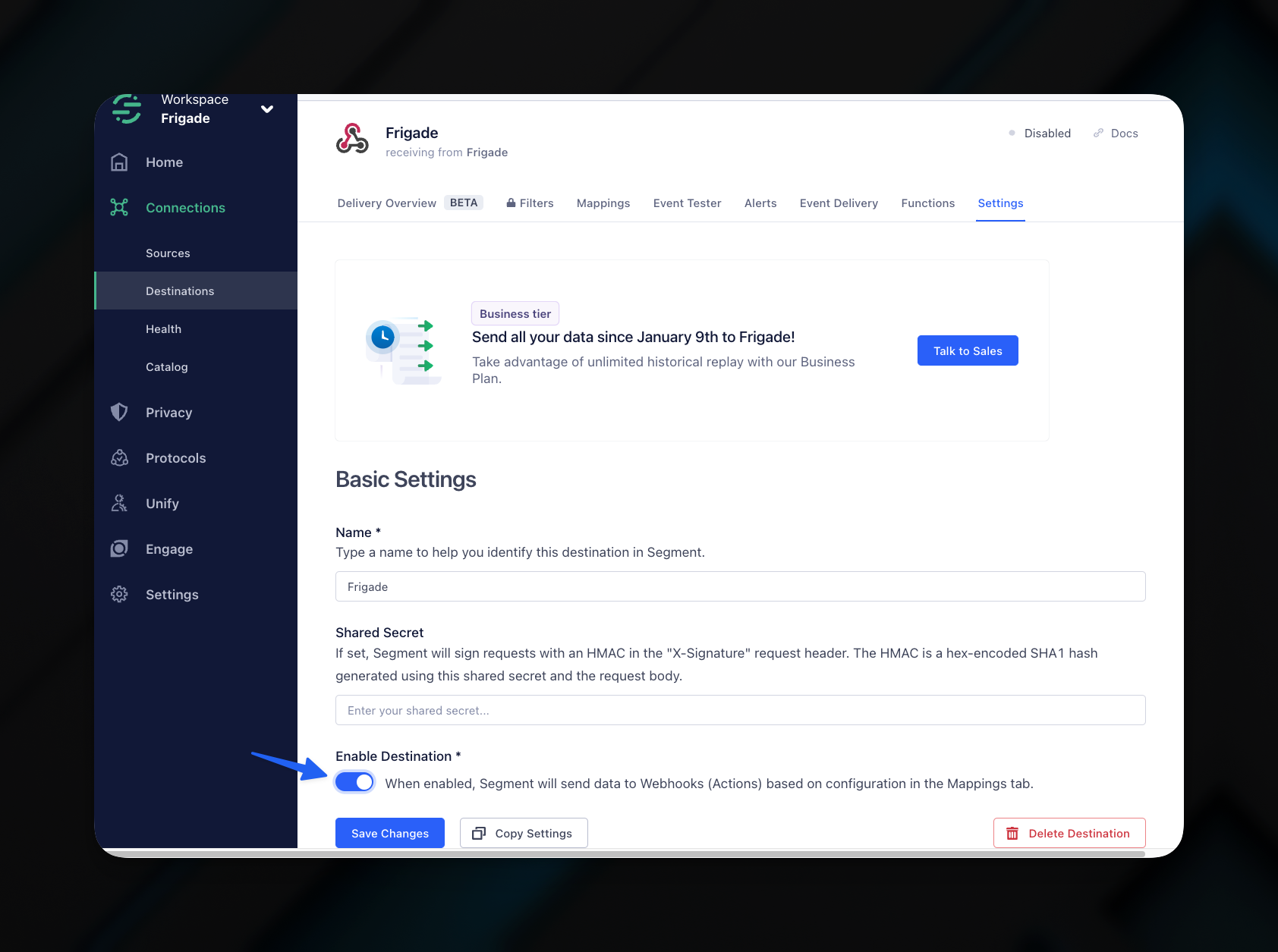
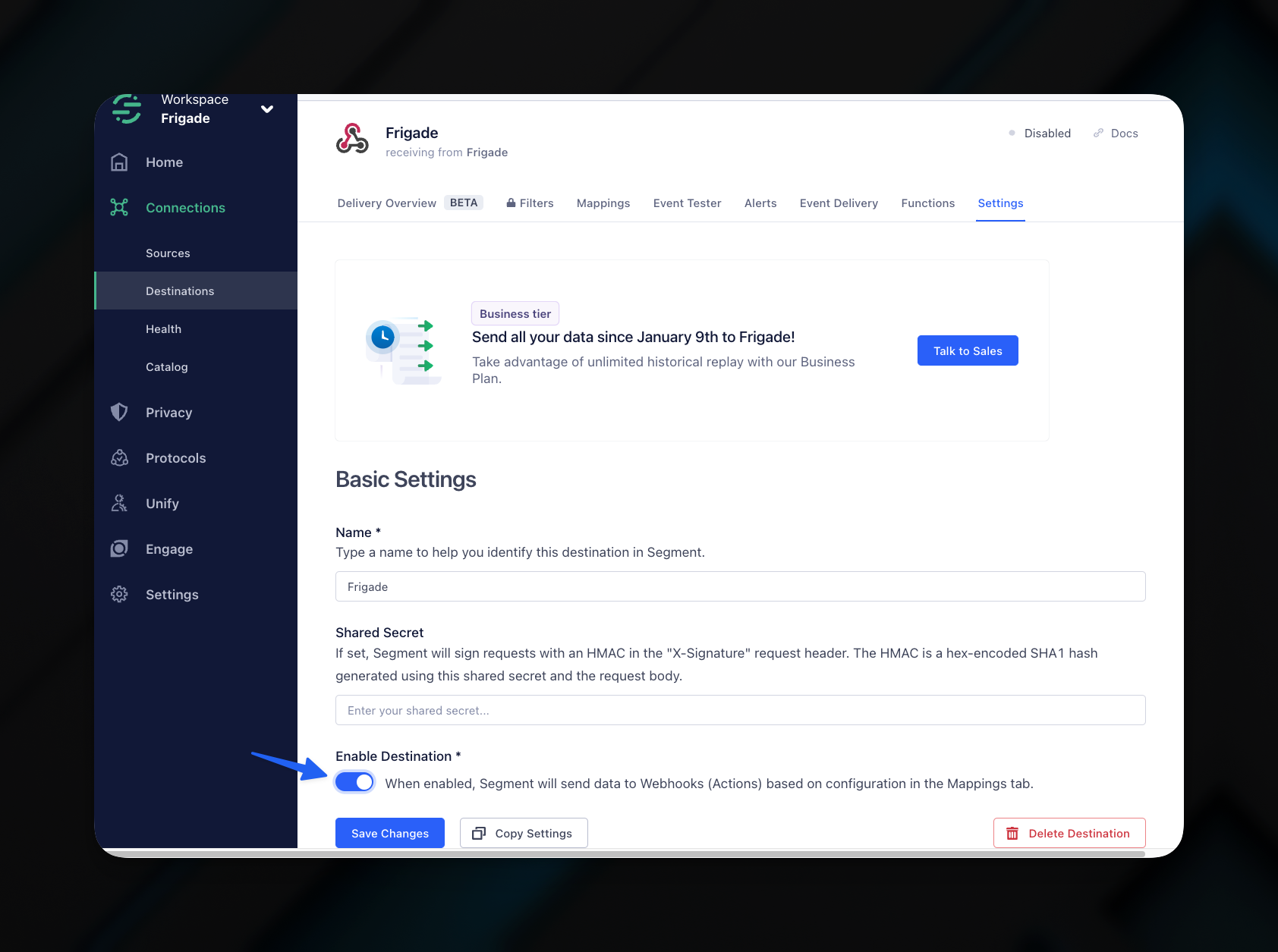
Sending Frigade data to Segment
Frigade also supports sending user and organization events from Frigade Flows to Segment.1
Add your Segment write key
To send events to your Segment instance, select Add Source and then HTTP API. Then, copy your Segment write key.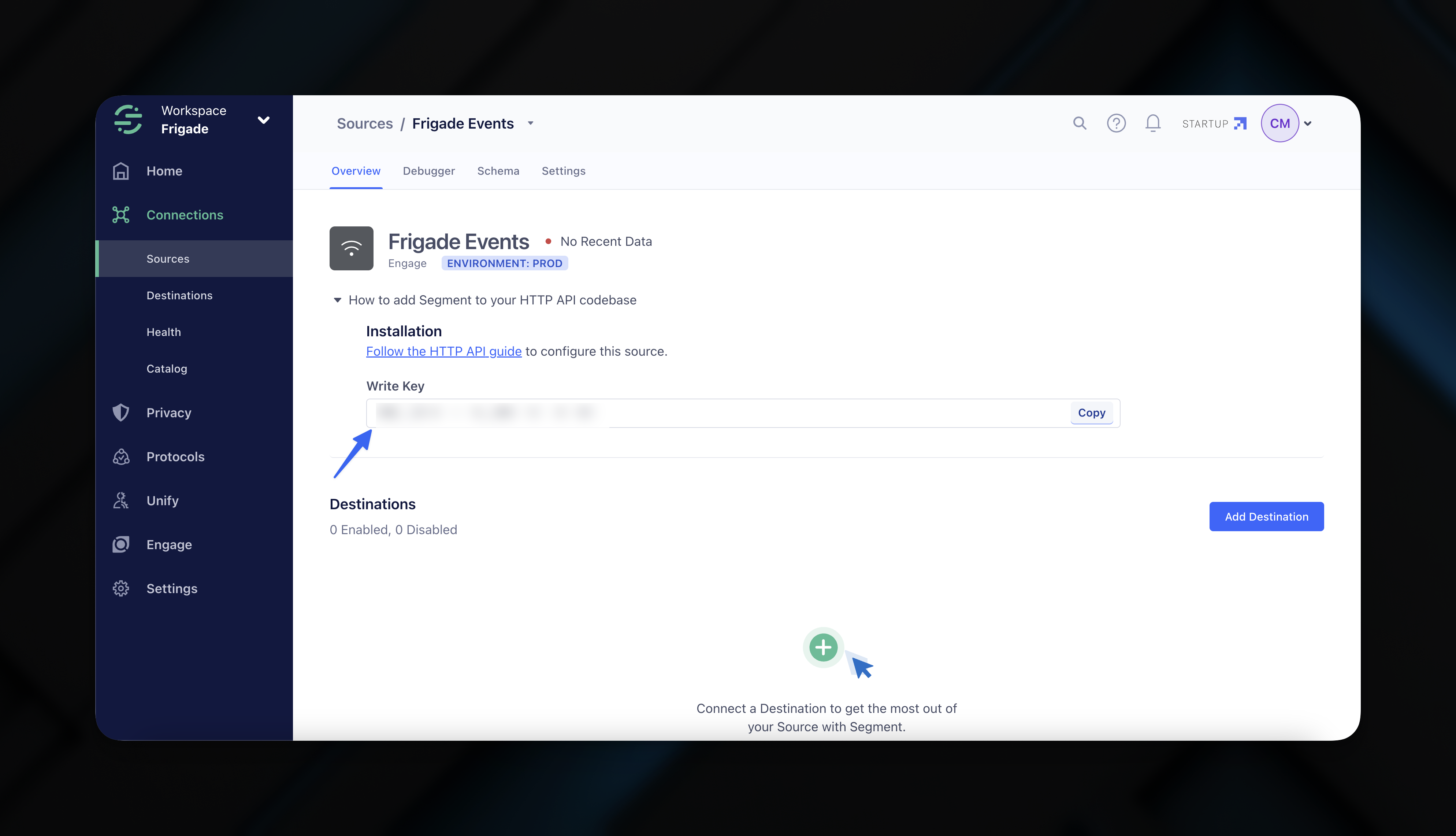
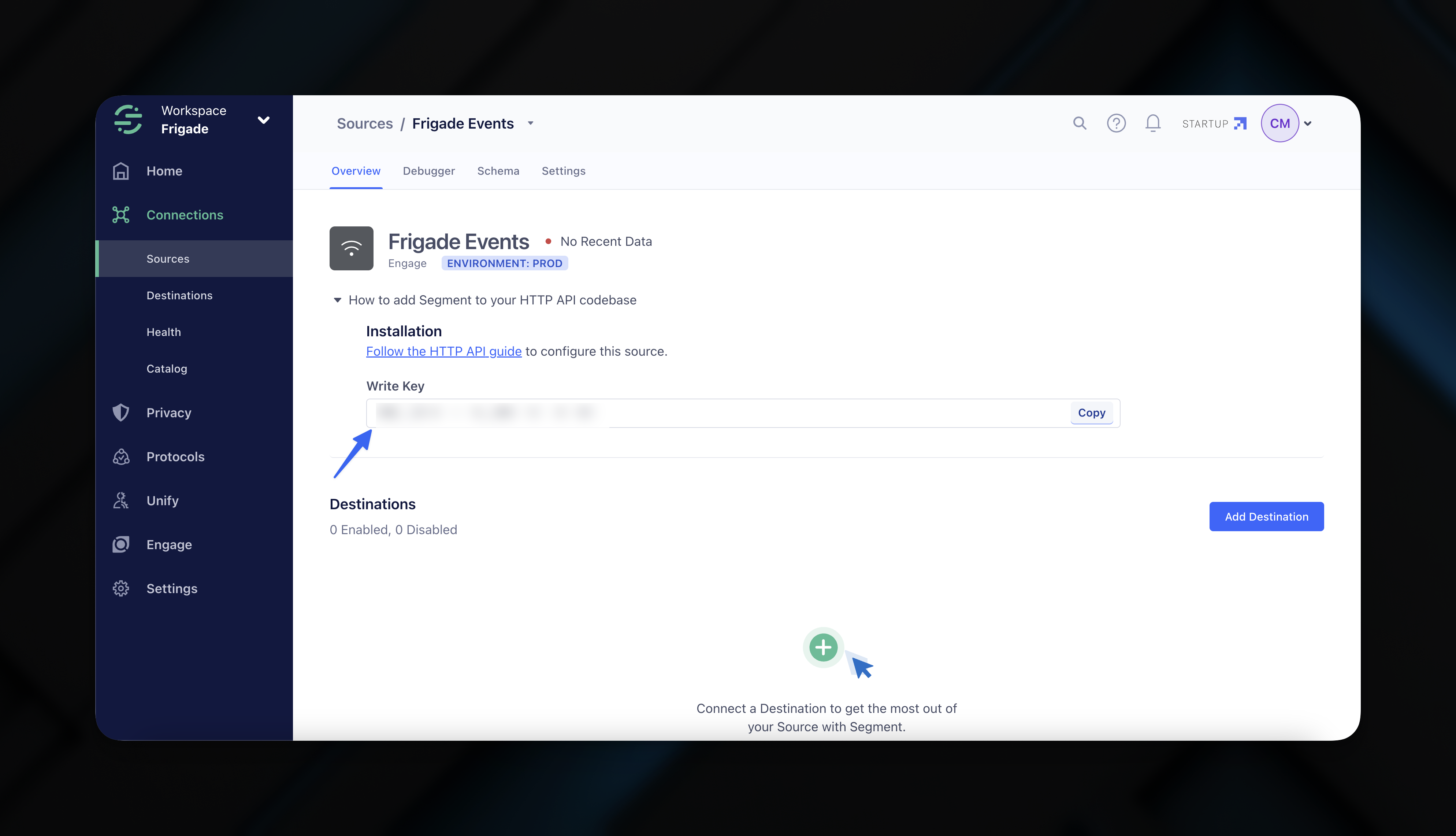
2
Add Segment in Frigade
Next, go to your Frigade dashboard and select Integrations. Click Add Integration and select Segment.