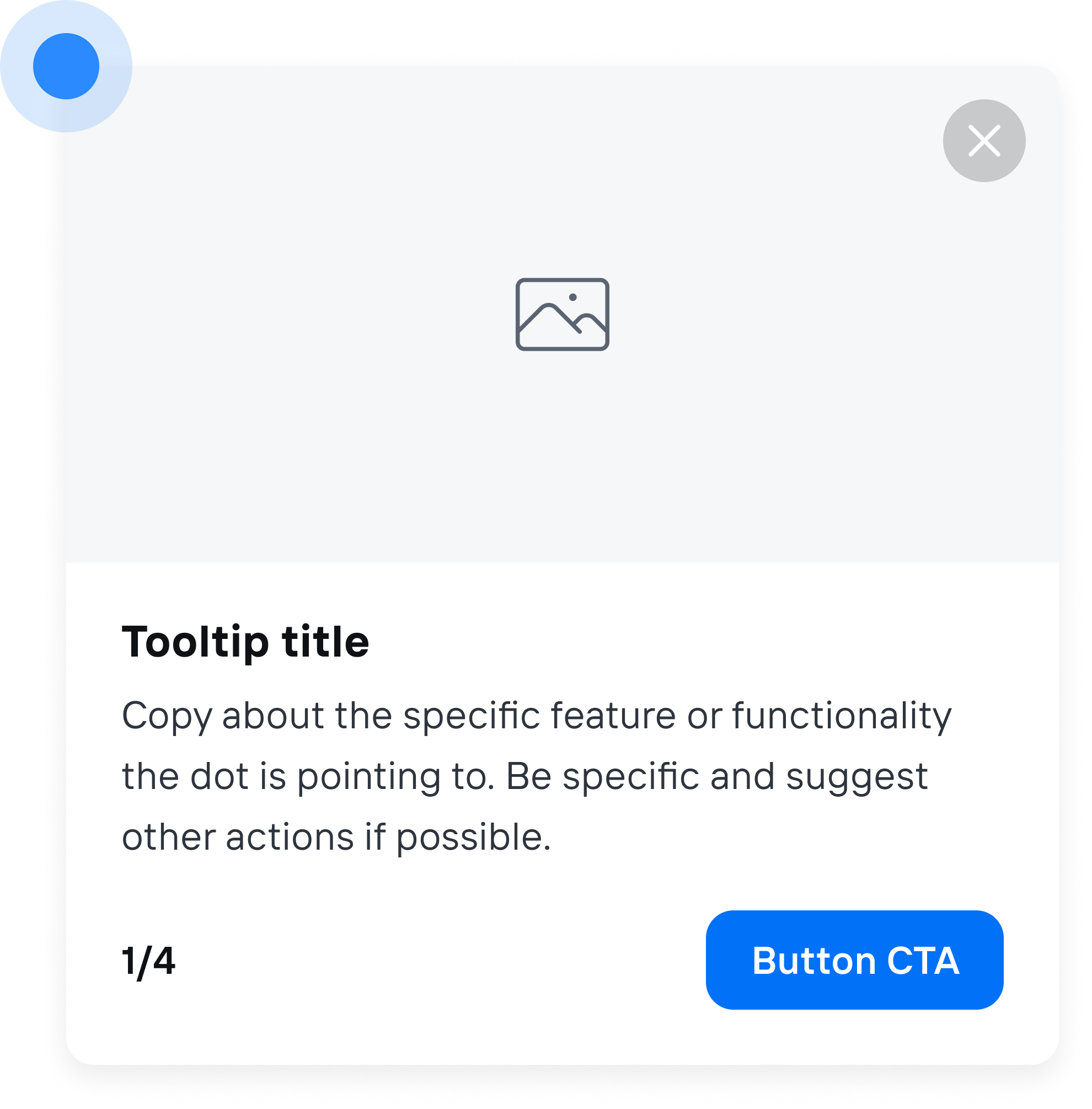
An example of a <Frigade.Tour/>
In this guide
Adding a Tour to your application
1
Create a Tour
In the Frigade Dashboard, create a new Tour.
2
Find your Step anchors
Pick out the elements in your application that you want to attach individual Steps to.
Each Step in a Tour uses a CSS Selector to attach itself to the element in your page that you want to highlight. We recommend adding a unique
id to your element to ensure that Frigade can find it.3
Configure your Flow
In the Frigade Dashboard, use the
selector property in each step of your Tour to highlight the desired element in your application:4
Embed the Tour Component
Add the Tour Component to your application with its corresponding Flow ID.
Adding Hints to your application
1
Create some Hints
In the Frigade Dashboard, create new Hints.
2
Find your Hint anchors
Pick out the elements in your application that you want to attach individual Steps to.
Each Hint uses a CSS Selector to attach itself to the element in your page that you want to highlight. We recommend adding a unique
id to your element to ensure that Frigade can find it.3
Configure your Flow
In the Frigade Dashboard, use the
selector property in each Hint to highlight the desired element in your application.4
Embed the Tour Component
No, that’s not a typo, Hints are actually a specially configured
<Frigade.Tour>!Tips and tricks
Seamless navigation between pages
One of the benefits of Frigade is that it can tap into your existing router to navigate users across pages without janky page refreshes. Check out our guide on Navigation for setup.Debugging Steps
If a Step in a Tour is not appearing when you expect it to, you can enable debugging by enabling Verbose logging in your browser. To enable this in Chrome Devtools, simply click the three dot menu in the console as shown below: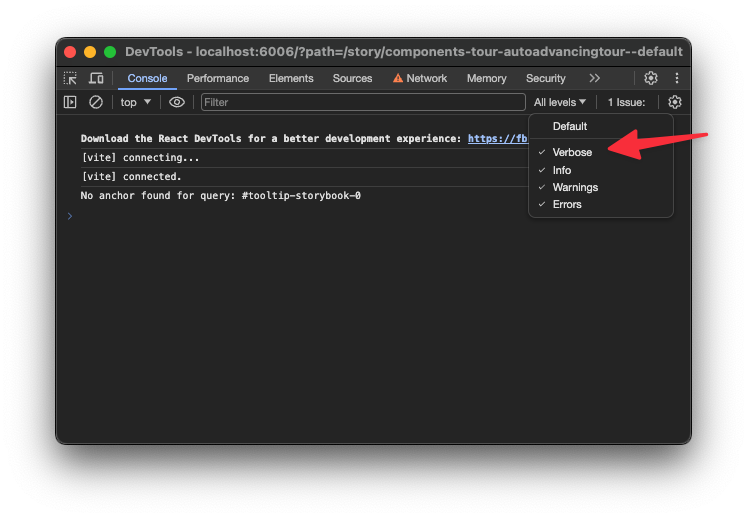
Enabling verbose logging in Chrome Devtools
Controlling the z-index of Steps
By default, Steps are rendered with a z-index of 9999. To change this, you can use thezIndex prop on a Tour:
zIndex property:
Overriding position for a specific Step
If you want to force a specific Step to show up on the left or right side of the targeted element, you can use thealign and side properties in Config YAML to override the default positioning.
It follows the same syntax as the align and side props on the Tour component.
Offset x and y positioning
You can add a custom offset to the x and y positioning of each Step in a Tour using thesideOffset and alignOffset properties (see Tour component documentation).
Alternatively, you can override the offset for a specific Step directly in the YAML config by leveraging the props field:
Hiding CTA buttons
Sometimes you may want to hide the CTA button on a single Step for a user to take an action in your application rather than simply continuing the tour on every button click. To do this, simply omit theprimaryButton.title property in the YAML config: